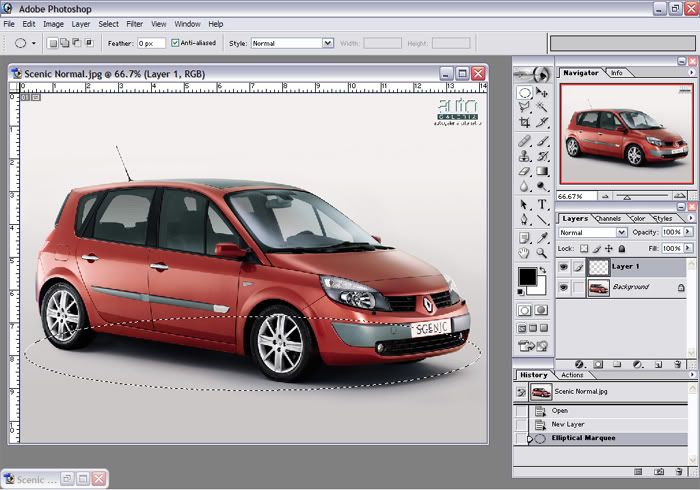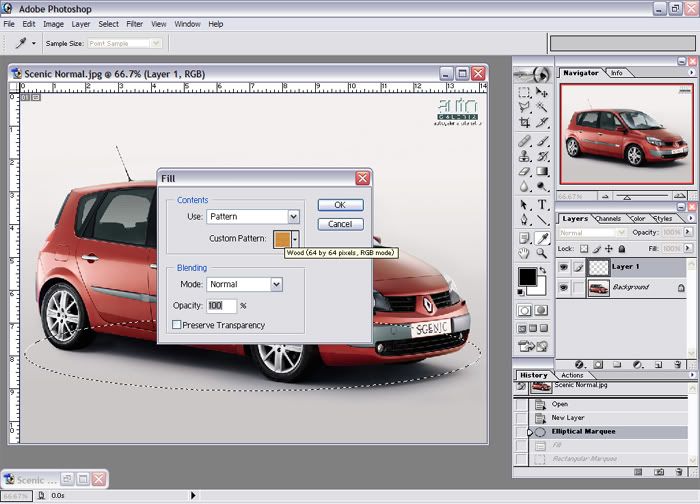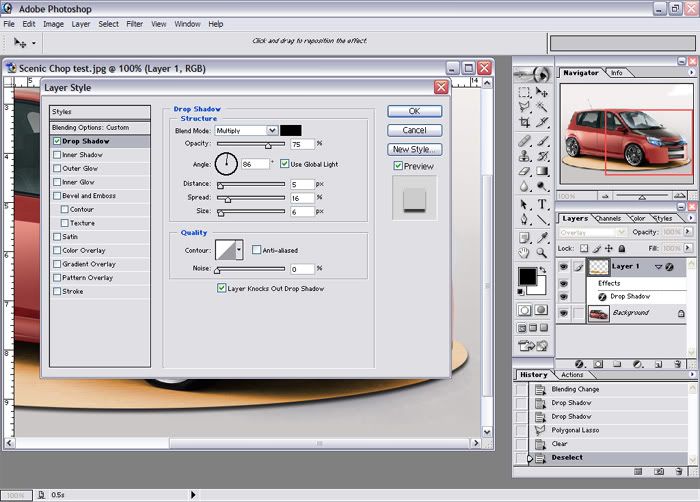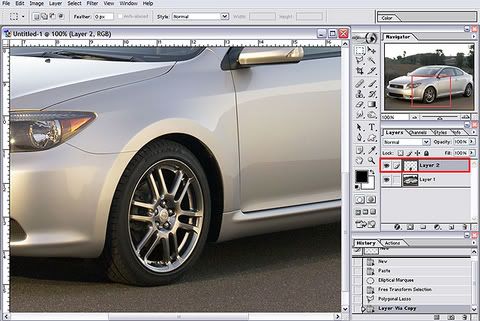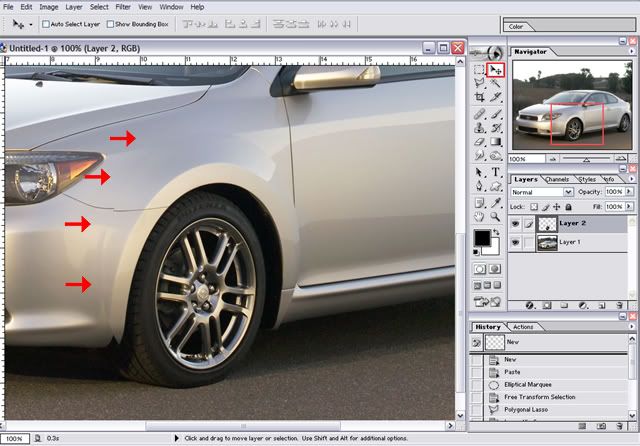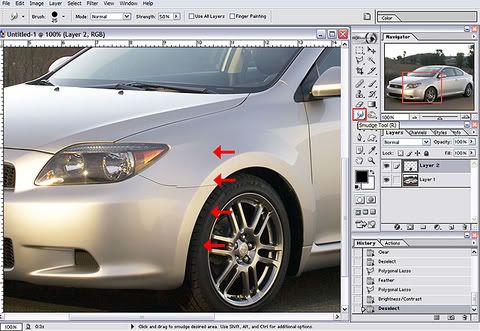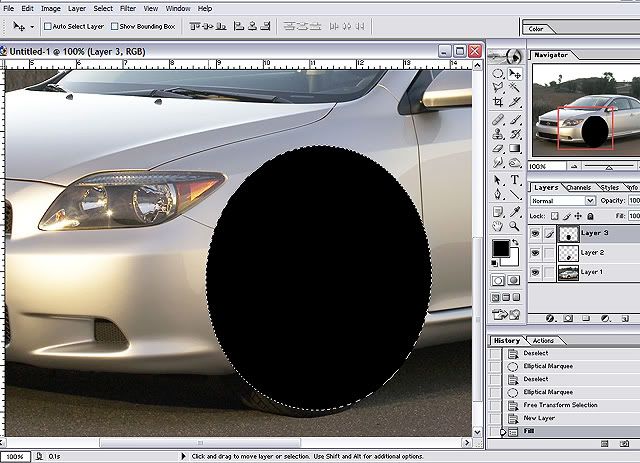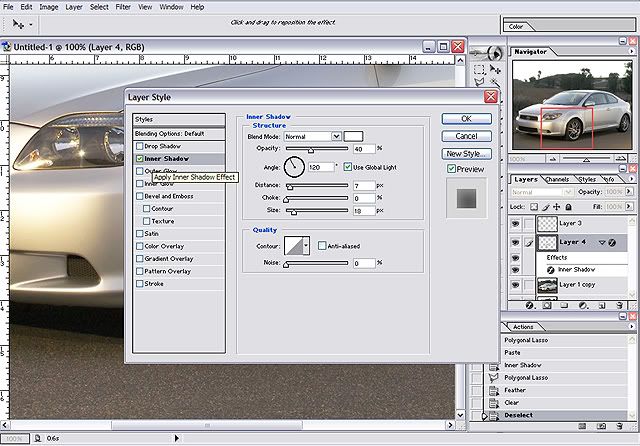neon tutorial!
step #1
we will start with this random audi thing
step #2
select a realistic neon shape with the polyganal lassoo. the lasso can go over the car coz it has to look realistic you will delete the overlaying bits later
step #3
right-click on the selection and select feather, set it to about 12(depending on how big your neons are)
step #4
create a new layer, call it colour or w/e you want-this will be the layer with colour*durr* :p
step#5
now pick a colour(dosnt matter if you dont like it, you can change it later) and paint in the colour in the selection. and do another selection and feather for the front too and colour that too.
step #6
change the layer mode to overlay-odds are it will dispear but its supposed to
step #7
now create a new layer and name this glow. move this layer in between the ground and colour.
step #8
this will give a perfect selection of the glow.
step #9
now grab the stamp tool and hold alt and select a area of the light ground beside the neon and paint it innow the neon will light up.
step #10
do the same to the front. :p
step #11
now just select the part you dont want on each layer hit delete, switch layer and hit delete again and this is what you should have.
step #12
make a few adjustments (ctrl+u) on the 'colour' layer to make it look a bit more realistic.
final
this is what you should have (or round abouts :p )
-f_c






















 Quote
Quote





























 add a bit of contrast tho, not too much or it will look fake
add a bit of contrast tho, not too much or it will look fake